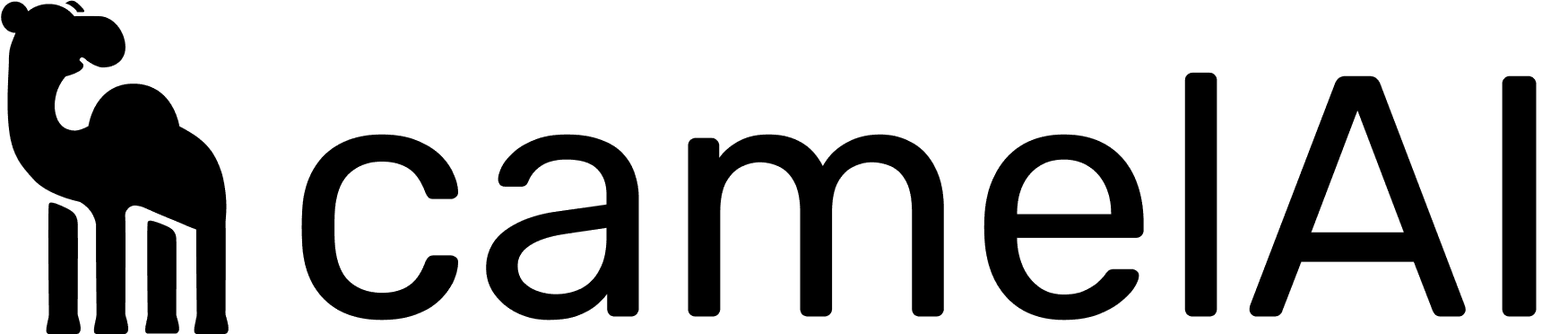Prerequisites
Before you begin, make sure you have the following installed:Self-hosted requires an enterprise license. Book a call with our sales team to get started.
Installation Steps
1. Clone the Repository
2. AWS ECR Authentication
Since the camelAI image is stored in Amazon ECR, you’ll need to authenticate Docker to access it:- Install the AWS CLI if you haven’t already
-
Configure your AWS credentials:
Enter your:
- AWS Access Key ID
- AWS Secret Access Key
- Default region (us-west-2)
- Default output format (json)
-
Authenticate Docker with ECR:
-
Verify you have the necessary IAM permissions:
- The
AmazonEC2ContainerRegistryReadOnlypolicy is required - Or a custom policy with
ecr:GetAuthorizationTokenandecr:BatchCheckLayerAvailabilitypermissions
- The
3. Configure Environment Variables
The repository includes a.env.docker template file. Copy it and update the values:
.env.docker.local with your configuration:
- Set a secure
DJANGO_SECRET_KEY - Update
POSTGRES_PASSWORDwith a secure password - Configure at least one LLM provider:
- OpenAI API key
- Anthropic API key
- AWS Bedrock credentials
- Azure OpenAI credentials
4. Start the Application
Run the following command to start camelAI in production mode:camel– The main applicationhuey– Background task workernginx– Reverse proxypgvector– PostgreSQL with vector extensionredis– Queue and caching layer
5. Create a Superuser
Once the services are running, create your initial superuser account:6. Access the Web Interface
Visit the following URL in your browser:Troubleshooting
If you encounter any issues during installation:- Check that Docker and Docker Compose are running
- Verify your environment variables are correctly set
- Ensure you’re authenticated with AWS ECR
- Check the logs using: