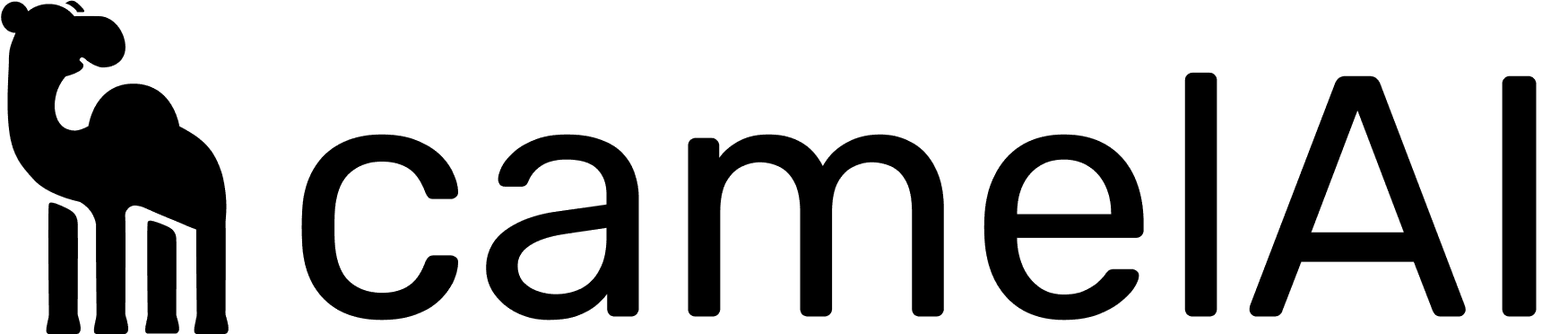services:
camel:
image: 904534089871.dkr.ecr.us-west-2.amazonaws.com/camel-app:latest
restart: unless-stopped
volumes:
- media_volume:/app/media
- static_volume:/app/staticfiles
env_file:
- .env.docker
environment:
- DB_HOST=pgvector
- DB_USER=postgres
- MEDIA_ROOT=/app/media
- REDIS_URL=redis://redis:6379
depends_on:
- redis
- pgvector
huey:
image: 904534089871.dkr.ecr.us-west-2.amazonaws.com/camel-app:latest
restart: unless-stopped
command: python manage.py run_huey
volumes:
- media_volume:/app/media
- static_volume:/app/staticfiles
env_file:
- .env.docker
environment:
- DB_HOST=pgvector
- DB_USER=postgres
- MEDIA_ROOT=/app/media
- REDIS_URL=redis://redis:6379
depends_on:
- redis
- pgvector
- camel
nginx:
image: nginx:alpine
restart: unless-stopped
ports:
- "8000:80"
volumes:
- ./nginx.conf:/etc/nginx/nginx.conf
- media_volume:/app/media
- static_volume:/app/staticfiles
depends_on:
- camel
redis:
image: redis:latest
restart: unless-stopped
pgvector:
image: pgvector/pgvector:pg17
restart: unless-stopped
env_file:
- .env.docker
volumes:
- pgvector_data:/var/lib/postgresql/data
volumes:
media_volume:
static_volume:
pgvector_data: