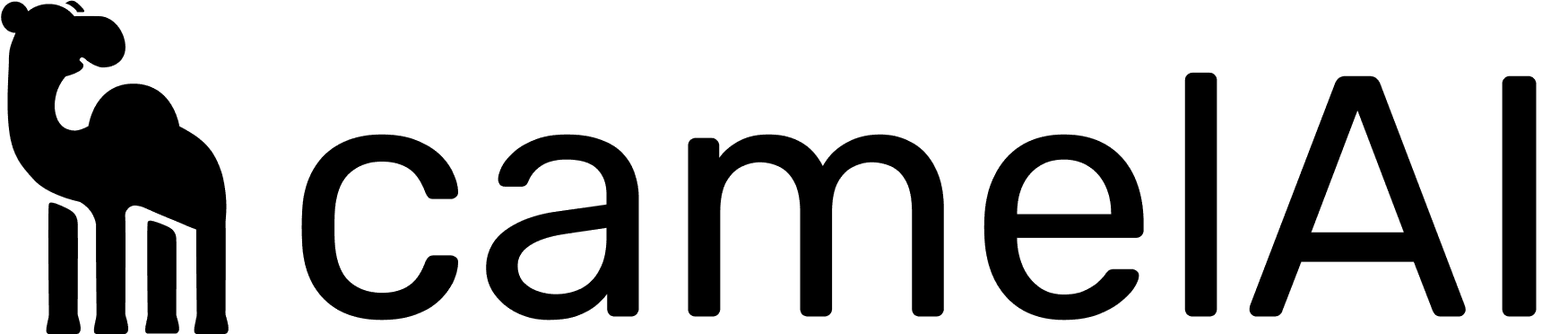Overview
Azure OpenAI provides a secure, enterprise-grade way to use OpenAI’s models in your camelAI deployment. This guide walks you through the process of setting up Azure OpenAI and configuring the necessary models.Prerequisites
- An active Microsoft Azure account
- Subscription with Azure OpenAI access (may require approval)
Step-by-Step Setup Process
1. Create an Azure OpenAI Resource
- Go to the Azure Portal
- Click Create a Resource
- Search for “openai”
- Click Azure OpenAI
- Click Create
- Fill in the required details:
- Subscription: Select your Azure subscription
- Resource group: Create new or select existing
- Region: Choose East US2 (Global Standard). o3 is not available in other regions.
- Name: Give your resource a unique name
- Pricing tier: Select a pricing tier (Standard S0 is recommended)
- Click Review + create
- Click Create
2. Deploy Required Models
After your Azure OpenAI resource is created:- Click Go to resource
- Click Azure AI Foundry portal
- Click Model catalog in the sidebar
- Deploy the following models (required for camelAI):
- o3
- gpt-4.1-mini
- o3-mini
- Click on the model name
- Click Deploy
- Use the default deployment name as provided by Azure
- Click Deploy
- Repeat for each required model
3. Get API Information
After deploying the models:- Go to Home in the sidebar
- Copy the following information:
- Azure OpenAI Service endpoint: This will be your
AZURE_OPENAI_ENDPOINT - API Key 1 or API Key 2: This will be your
AZURE_OPENAI_API_KEY
- Azure OpenAI Service endpoint: This will be your
4. Configure camelAI
Update your.env.docker file with the Azure OpenAI settings:
Troubleshooting
Common issues:- Models Not Available: Ensure the models are fully deployed and check deployment names match exactly what camelAI expects (default names)
- Authentication Errors: Double-check your API key and endpoint URL
- Rate Limit Errors: Azure OpenAI has rate limits. Consider adjusting your quota or upgrading your pricing tier
- Regional Availability: Some models may only be available in specific regions