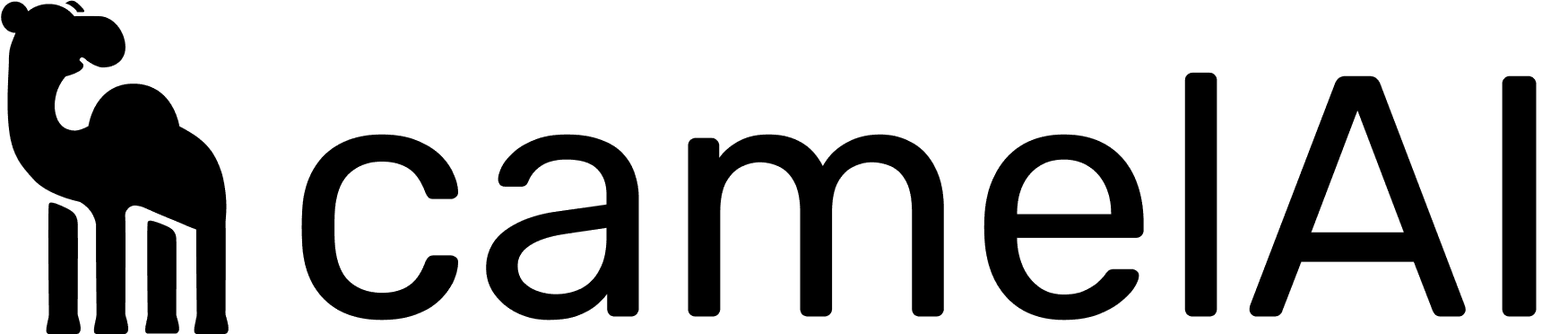For the latest official guidance from Windsurf, refer to their Cascade MCP integration documentation: Cascade MCP integration.
Step 1: Create MCP Configuration
Create or edit the MCP configuration file at~/.codeium/windsurf/mcp_config.json:
Step 2: Configure the Server
Add the following configuration to yourmcp_config.json file:
Replace
your_api_key_here with your actual API key from app.camelai.com/api-keys.Step 3: Refresh Plugins
After saving your configuration, press the refresh button in the Plugins section or restart Windsurf to load the new MCP server connection.Managing Tools
Windsurf has a limit of 100 total tools available to Cascade at any given time. You can manage which camelAI tools are enabled:Via Settings
Alternatively, go toWindsurf Settings > Cascade > Plugins and click the Manage plugins button to configure tool availability.
Using camelAI in Windsurf
Once configured, camelAI tools will be automatically available in Windsurf’s Cascade.Tool Execution
Windsurf’s Cascade will automatically use camelAI tools when relevant to your queries. The AI will determine which tools to use based on the context of your conversation and requests.Enterprise users may need to manually enable MCP integration via settings before using MCP servers.
Troubleshooting
Common Issues
Server Not Connecting
Server Not Connecting
Symptoms: camelAI tools don’t appear in Windsurf’s available toolsSolutions:
- Verify your API key is correct
- Check that
mcp_config.jsonis in the correct location (~/.codeium/windsurf/) - Press the refresh button in the Plugins section
- Restart Windsurf after configuration changes
- Ensure you have internet connectivity
Authentication Errors
Authentication Errors
Symptoms: Tools appear but fail with authentication errorsSolutions:
- Generate a new API key at app.camelai.com/api-keys
- Verify the API key is correctly set in the
envsection - Check that your API key has the necessary permissions
Tool Limit Reached
Tool Limit Reached
Symptoms: Some camelAI tools are not availableSolutions:
- Windsurf limits total tools to 100 across all MCP servers
- Disable unused tools from other MCP plugins
- Prioritize the most important camelAI tools for your workflow
mcp-remote Installation Issues
mcp-remote Installation Issues
Symptoms: Server fails to start with mcp-remote errorsSolutions:
- Ensure Node.js and npm are installed
- Run
npm install -g mcp-remoteto install the package globally - Check your network connection and firewall settings
Next Steps
Connect Data Sources
Set up your database connections in the camelAI web app
Learn More About MCP
Understand the full capabilities of camelAI’s MCP server
Having issues with the integration? Reach out to our support team or check our troubleshooting guide above.