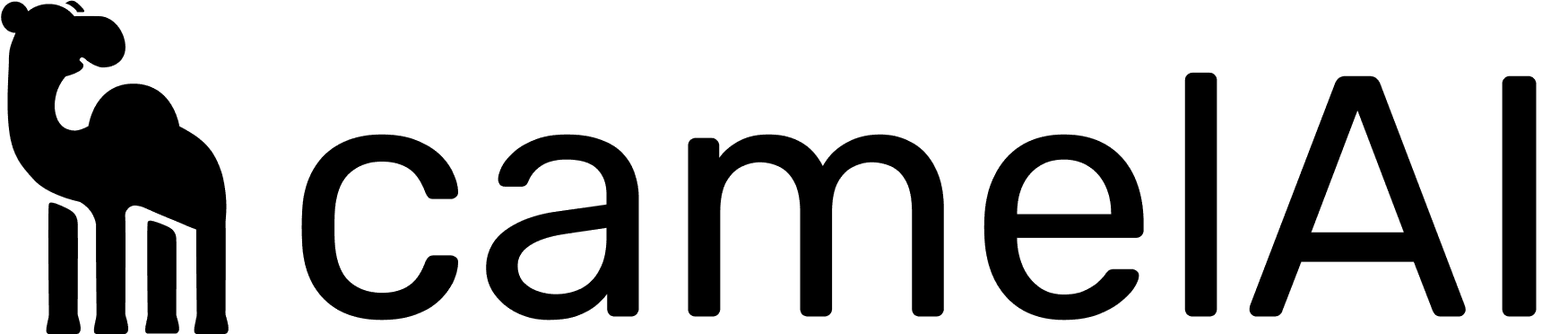For the latest official guidance from Anthropic, see their support article on remote MCP integrations: Custom integrations using remote MCP.
Prerequisites
Before setting up the integration, ensure you have:Custom integrations using remote MCP are available for Claude Pro, Max, Team, and Enterprise plans. This feature is currently in beta.
Adding the Integration
The process varies slightly depending on your Claude plan type:- Claude Pro/Max
- Claude Team/Enterprise
1
Navigate to Settings
Go to Settings > Integrations in your Claude interface
2
Add Custom Integration
Locate the “Integrations” section and click “Add custom integration” at the bottom
3
Enter Server URL
Add your camelAI remote MCP server URL:
https://app.camelai.com/mcp4
Complete Setup
Click “Add” to finish configuring your integration
Authentication
After adding the integration, you’ll need to authenticate:1
Connect to camelAI
Find camelAI in your integrations and click “Connect”
2
OAuth Authentication
You’ll be redirected to camelAI’s authentication page to sign in with your camelAI account
3
Grant Permissions
Review and approve the requested permissions for Claude to access your data sources
Using camelAI with Claude
Once connected, camelAI tools will be available in your Claude conversations.Example Usage
In Claude conversations, you can ask questions like:Using with Claude Research
Use Claude Research with camelAI enabled to create rich reports of your data.Security Considerations
Data Access
Data Access
- camelAI acts as an intermediary between Claude and your databases
- Claude can only access resources you’ve given permission for
Managing the Integration
Editing or Removing
To modify your camelAI integration:1
Navigate to Settings
Go to Settings > Integrations in Claude
2
Find camelAI
Locate camelAI in the “Integrations” section
3
Modify Integration
Click “Remove” or select the three dots to edit configuration
4
Follow Prompts
Complete the removal or editing process as prompted
Disconnecting Authentication
You can disconnect your camelAI authentication at any time:- Through Claude: Settings > Integrations > Disconnect camelAI
Troubleshooting
Common Issues
Integration Not Appearing
Integration Not Appearing
Symptoms: camelAI doesn’t show up in your integrations listSolutions:
- Verify you have a Claude Pro, Max, Team, or Enterprise subscription
- Check that you correctly entered the server URL:
https://app.camelai.com/mcp - Try removing and re-adding the integration
Authentication Failing
Authentication Failing
Symptoms: Cannot connect to camelAI during OAuth flowSolutions:
- Ensure you have a valid camelAI account
- Try disconnecting and reconnecting the integration
- Verify your camelAI account has active database connections
Tools Not Working
Tools Not Working
Symptoms: camelAI tools fail when Claude tries to use themSolutions:
- Verify your database connections are active in camelAI
- Check that you’ve enabled the tools in the “Search and tools” menu
- Ensure your camelAI account has access to the data sources you’re querying
- Try disconnecting and reconnecting the OAuth integration
Next Steps
Connect Data Sources
Set up your database connections in the camelAI web app
Learn More About MCP
Understand the full capabilities of camelAI’s MCP server
Having issues with the integration? Reach out to our support team or check our troubleshooting guide above.