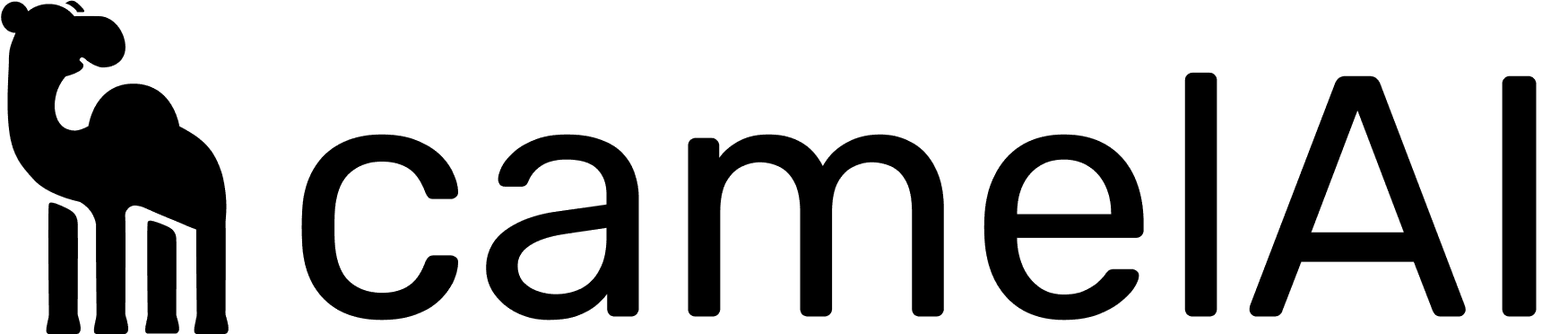Prerequisites
- Access to the Camel web console
- Basic understanding of REST APIs
- A database or data source to connect
Step 1: Generate an API Key
First, you’ll need an API key to authenticate your requests.- Log in to the Camel web console
- Navigate to API keys section
- Click “Create New API Key”
- Copy and securely store your API key - you won’t be able to see it again!
Important: All API requests must include your API key in the Authorization header:
Step 2: Connect a Data Source
You can connect a data source either through the web console or via API.Option A: Using the Web Console (Recommended for first-time setup)
- Navigate to the Data Sources section
- Click “Add Data Source”
- Select your database type (PostgreSQL, MySQL, Snowflake, etc.)
- Fill in the connection details
- Test the connection
- Save the data source
Option B: Using the API
You can use the unified endpoint to add any supported data source type via API. Example for adding a PostgreSQL data source:Step 3: Add Knowledge Base Entries
Knowledge base entries provide context about your data that helps Camel generate better responses. You can add knowledge base entries either through the web console (recommended for first-time setup, just like adding data sources) or via the API.- See detailed guide for adding knowledge base entries via API
- Learn more about Knowledge Base best practices
Step 4: Add Reference Queries
Reference queries are pre-written SQL queries that can be used as examples or templates. You can add reference queries through the web console (recommended for first-time setup, just like adding data sources) or via the API.- See detailed guide for adding reference queries via API
- Learn more about Reference Query best practices
Step 5: Generate an Iframe
Now you’re ready to create an iframe that your users can interact with. The iframe provides a chat interface where users can ask questions about the connected data.Understanding UIDs
Theuid (user identifier) is a crucial concept:
- It can be any string but should be unique for each of your users
- All iframes generated with the same
uidshare conversation history - Use your application’s user ID, email, or any unique identifier
- This allows users to continue conversations across different sessions
Creating an Iframe
Note: Theknowledge_base_entriesandreference_queriesparameters in this API call allow you to provide temporary knowledge base entries and reference queries that will only exist for the duration of the iframe session. They are not saved to your persistent knowledge base or reference query list. If you want to add permanent entries, use the web console or the dedicated API endpoints.
uid: Unique identifier for the user (required)srcs: Array of data source IDs (required)ttl: Time-to-live in seconds, 60-3600 (optional, default: 900)knowledge_base_entries: Additional context (optional)reference_queries: Example queries (optional)
Step 6: Embed the Iframe
Add the iframe to your application:React Example
Best Practices
- UID Management: Use consistent UIDs for each user to maintain conversation history
- TTL Settings: Balance between security (shorter TTL) and user experience (longer TTL)
Support
For additional help:- API Documentation: https://docs.camelai.com
- Support Email: [email protected]
- Community Forum: https://community.camelai.com
Next Step: Implement Row Level Security
Restrict which rows of your database are visible to each user, based on their unique identifier