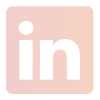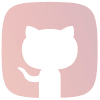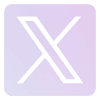Back to Articles
Back to Articles
Data Formatting Guidelines for camelAI Spreadsheets and CSVs
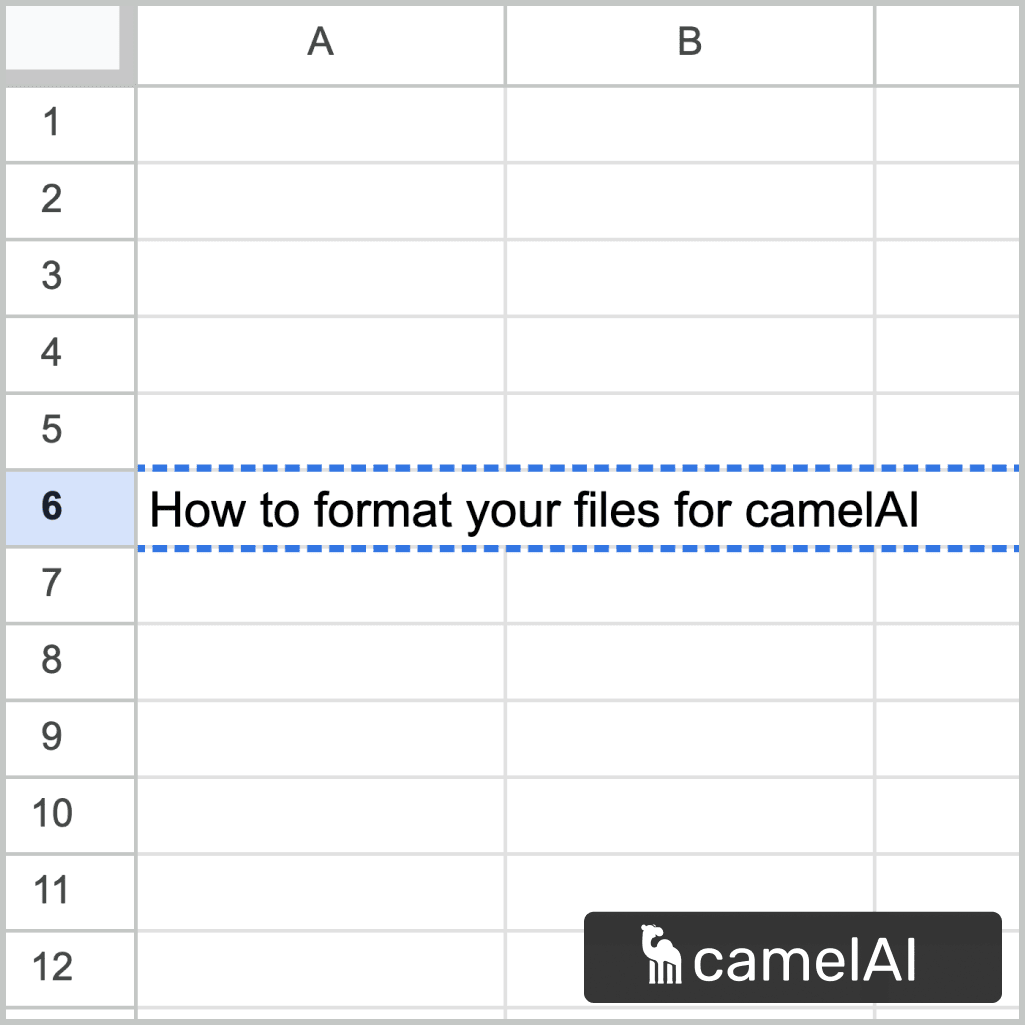
CamelAI does not perform data cleaning of your spreadsheet. When uploading Excel, Google Sheets, or CSV files to camelAI, following these formatting guidelines to ensure accuracy of our AI chat agent.
CamelAI Data Formatting Requirements
Required Format
- Data must be structured as a standard table with column headers in the first row. (See example below)
- Each column must have a unique, descriptive header name
- Each row represents a single record
Common Mistakes
This file will not work with camelAI. camelAI converts your sheet into a database in order to perform analysis. This conversion requires your data to be in a basic table with no functions or special formatting applied. Common mistakes seen here are:
- Rows that total or sum all the values in the column above
- Formulas that you noted down in a random cell
- Blank columns within the data
- Notes in unused cells
Here is the same file cleaned up to fit camelAI's formatting guidlines:
This file will now work with camelAI!
Here is another example of a file that will not work with camelAI:
This file will not work with camelAI because:
- Grouping within the table
- Relevant headers are on the y-axis, not just the x-axis
- Blank rows within the data
- Notes in unused cells
File Structure Requirements
- Headers: Single header row at the top is required
- Format: Traditional tabular format only
- Prohibited Elements: If your sheet contains any of the following, camelAI's results may not be 100% accurate
- No merged cells
- No grouped rows/columns
- No color-coding or visual formatting (camelAI will ignore any color coding as it cannot see the file)
- No embedded images or charts
- No hidden rows, columns, or sheets
- No stacked or multi-level headers (camelAI may still work with multi-level headers, but it is best to remove them.
Multi-Sheet Support
- Multiple sheets/tabs in spreadsheets are supported
- Each sheet must independently follow all formatting requirements. If your sheet has tabs that do not follow this formatting guide, those tabs will not be searchable by camelAI.
- Cross-sheet queries are supported
Data Requirements
- Data must be clean with consistent formatting
- No empty rows or columns in the middle of data
- No stray special characters (quotation marks, apostrophes)
Technical Specifications
- CamelAI uses DuckDB to process uploaded files
- SQL queries are run directly on spreadsheet data
- CamelAI does not perform automatic data cleaning
Before Uploading
- Ensure all sheets have clear column headers
- Remove any special formatting
- If copying from other sources, use "Paste Values" to strip formatting
- Verify no empty rows or columns exist within your data ranges
Note
Failure to follow these requirements may result in inaccurate query results or processing errors.
Data Cleanliness
Our system can automatically detect different separator types (commas, tabs, etc.), but your data needs to be clean. Here are some common issues to avoid:
- Stray special characters (like quotation marks or apostrophes) in random cells
- Empty rows or columns in the middle of your data
- Embedded images or charts (these are not supported)
- Hidden rows, columns, or sheets
- Formatting that relies on grouping or visual hierarchy
Technical Implementation
For the technically curious: Under the hood, we use DuckDB to power our file analysis capabilities. This allows us to run complex SQL queries directly on your spreadsheet data, enabling sophisticated analysis and cross-sheet queries while maintaining high performance. This means you can ask complex questions about your data and get answers quickly, without needing to preprocess your files into a traditional database.
Continue reading
Easy Cohort Analysis for Supabase with camelAI
Read next article →Popular Articles
- Easy Cohort Analysis for Supabase with camelAI
- Data Analytics for Product Managers: Getting the Signal Through the Noise
- ChatGPT Excel and Beyond: Harnessing AI in Excel for Smarter Spreadsheets
- How to Create Powerful Cohort Retention Graphs
- Data Insights in 1 minute
- Strategic Insights with camelAI: Three Use Cases
- How Peliqan Unifies Your SaaS Data for CamelAI Analytics
- Launch Announcement: CamelAI—Your AI Business Intelligence Agent 🚀
- How camelAI Maps Your Database for Better Queries
- camelAI cannot write to your database